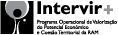Apple Mail Setup
In this page you will find out how to modify your Apple Mail email setup so that outbound emails will be "templated" by BrandMyMail.
You can either create a new Apple Mail account or, as shown in this example, modify your default account.
Open Apple Mail and from the Mail menu choose the Preferences, this will bring up the Accounts window.
Select the account you want to connect with BrandMyMail SMTP in the left frame.
Under Account Information tab in the right frame, for the Outgoing Mail Server (SMTP) select Edit SMTP Server List ... from the list above, that brings up the new window.
In that window, select Account Information and enter next details:
- Description: BrandMyMail
- Server Name: smtp.brandmymail.com
To specify advanced settings details select the Advanced tab.
Enter next configuration details:
- Use custom port: 1587
- Do not select Use Secure Socket Layer (SSL)
- Authentication: Password
- User Name: your Username
- Password: your Password
Click OK to apply new configuration details.
Under Account Information tab in the right frame, for the Outgoing Mail Server (SMTP) uncheck the Use only this server option.
Close the window to apply new configuration details.
Every time you compose new mail, Apple Mail will show you a list with available SMTP accounts, where you can choose BrandMyMail.
Congratulations, you're done!
Now, every email you send from Apple Mail, will pass through the BrandMyMail SMTP server and will be transformed ("templated") according to the template you have designed. After transformation, the email will be sent on to its destination via the SMTP server that you have configured for your BrandMyMail account.

 Join us
Join us