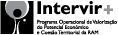Microsoft Outlook 2007 Setup
In this page you will find out how to modify your Outlook email setup so that outbound emails will be "templated" by BrandMyMail.
You can either create a new outlook account or, as shown in this example, modify your default account.
Open Microsoft Outlook 2007 and from the Tools menu select Account Settings. This will bring up the Accounts window
Double-click on the email account you want to connect to BrandMyMail SMTP, that brings up the Change E-Mail Account window
Change Outgoing mail server (SMTP) to smtp.brandmymail.com
Click on the More Settings ... that brings up the Internet E-Mail Settings window with multiple tabs
Select the Outgoing Server tab.
Click to select the My outgoing server (SMTP) requires authentication check box and choose the Log on using option:
- Specify authentication details:
- User Name: your Username
- Password: your Password
Select the Advanced tab.
Under Server Port Numbers section set Outgoing server (SMTP) to 1465. For Use the following type of encrypted connection select SSL.
In Internet E-Mail Settings window click OK to save settings and close the window. Click Next in the "Change E-Mail Account to apply new configuration details.
Congratulations, you're done!
Now, every email you send from Outlook, will pass through the BrandMyMail SMTP server and will be transformed ("templated") according to the template you have designed. After transformation, the email will be sent on to its destination via the SMTP server that you have configured for your BrandMyMail account.

 Join us
Join us